|
...Continued from Page 9.
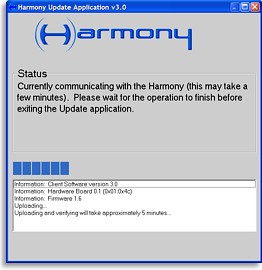
Downloading your configuration.
|
Other features include the ability to change the name on the logo screen that greets you, rename activities or devices, a “Characterization” routine that fully customizes how a device works with its inputs, channels and power commands, and so on.
Processing, compressing, downloading over the internet, transferring to the Harmony and verifying an average home theater system configuration, complete with 14-day television guide for 59 channels, took approximately 9 minutes.
First use.
Pick up the Harmony SST-768 and you’ll see your personalized greeting displayed prominently on the home page. Welcome to the Harmony! Need a quick refresher on how to use the remote? Scroll down to the “Tutorial” option, which points out the remote’s various features. To begin using your home theater system, you can either press the green [Power] button to turn everything on and jump to the default activity, or use the scroll wheel to highlight another activity. Press the wheel inwards to select. Activities are complemented by themed icons, however there aren’t too many icons included and there’s no way to upload your own.
Each activity has several modes assigned to it, which are changed by the [C], or “Control” button, immediately below the scroll wheel.
For example, the “watch a DVD” activity includes three modes: “navigate”, “numbers” and “control”. When “navigate” is selected, the numerical keypad changes function to 5-way menu controls. Each control mode also shows a scrollable list of common commands on the LCD screen that may not be covered by the hard buttons. Additionally, the “control” menu offers the option to access even more secondary commands from the television, receiver and DVD player, smartly returning to the previous activity when finished. After using the remote a bit, it seems that the need to change control modes and have multiple functions on a single key could be eliminated, or at least greatly reduced, by using dedicated menu keys.
The television guide shines as one of the best parts of the Harmony – remarkable considering how small the remote is! The television activity initially shows a list of full channel names and numbers, but by pressing the blue [Guide] hard button it will switch over to the names of every program that’s on. The Harmony won’t show combined channel numbers and programs on the same screen, but the LCD is pretty small. The tiny screen displays the day and time at the top, with five lines of text below. Only a limited number of characters can be shown on a single line, averaging 15.
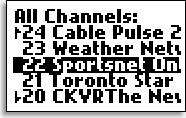
The on-remote channel list.
|
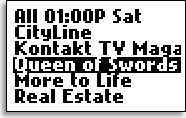
The on-remote TV guide.
|
Using the [Fast Forward] and [Rewind] hard buttons, the guide can be moved ahead or back in half hour increments. Use the scroll wheel to find a program you want and then depress it to enter that channel on your TV. Alternatively, the [Channel Up/Down] keys can be used to change channels on the TV while keeping the Harmony’s on-screen guide synchronized. Once the program listing has expired the remote will display a message reminding you to update, although the channel list will still function.
A built-in A/V guru.
If your system otherwise becomes unsynchronized in any way (say the picture doesn’t match the sound), the Harmony’s dedicated blue [Help] button steps the user through questions on power and input status and gets the system back in check for the selected activity.
| 
