|
...Continued from Page 14.
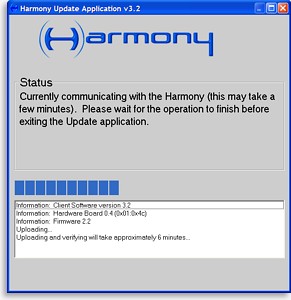
Downloading a configuration.
|
Of downloads and devices...
Transferring a completed configuration with two weeks of television program listings proved slightly quicker than the last time we reviewed a Harmony, with processing, downloading, uploading to the remote and verifying taking less than 8 minutes.
After downloading, the remote boots to a screen with a large Harmony logo and the text “Press Next for instructions”. Doing so will briefly describe how to launch an activity – something that really doesn’t need much clarification on the SST-659, since navigation is so simple.
In fact, the SST-659 offers better separation of its “activity” and “device” personalities than ever before: both are full-featured and can be navigated separately. Pressing one of the three main Activity buttons launches headfirst into that activity, powering up components and setting inputs. When in an activity, pressing [Next] displays further pages of LCD-labelled buttons, if available, while pressing [Sound] or [Picture] will access those sub-configurations for the activity.
If the activity is a media-supporting one (like watching television or a movie from a DVD jukebox), pressing the [Media] button accesses the built-in guide. At any time, activities can be quickly changed by merely selecting a new one. At any time, pressing the [Device] button brings up a menu of system components. Select one, do whatever needs to be done, then press [Device] twice to return to the last accessed activity.
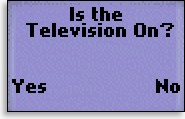
Harmony Assistant
|
Pressing the [Help] button during any activity begins the automated on-remote help system, which attempts to correct any power or input-related difficulties as quickly as possible through interactive questions such as “Is the television on?” and “Is the television set to the tuner input?”. It’s like having a built-in A/V guru! When finished, pressing the [Off] button turns everything off and returns the remote to the standby screen.
Speed limits will be strictly enforced!
The Harmony is a fast remote to use – screens change instantly, macros run rapidly (as long as your delays are right!) and buttons respond quickly. However, I did find that the remote makes use of delay settings for more than just macros. If the “inter key delay” or “inter device delay” is set to anything but 0, the remote will buffer your commands as you enter them and send them out at a more leisurely rate. This effect is even noticeable when set to a minimum delay of 100 milliseconds – and setting a device to a 0 delay is generally not advisable for reliable macro use.
I really like the new LCD-labelled hard buttons, but the limitation of four commands per page needs to be expanded to the full hardware complement of six. In addition, improving the methods of organizing all LCD-based items should be a priority. As a side note, the [Record] button has no safety hold time, and due to its placement could be prone to accidental use.
Despite the inclusion of a third infrared emitter, overall infrared strength proved similar to previous Harmony remotes, scoring a 3.0 on our Menacing Thick Fluffy Blanket (MTFB) test. However, it should be noted that the SST-659’s signal breadth was quite impressive, working practically everywhere the remote was pointed – even where it seemed impossible for light to escape!
| 
