|
...Continued from Page 12.
On the remote, the Harmony guide is accessed by pressing the [Media] button while running an appropriate activity. Normally the guide is divided into four sections: favorite channels, all channels, programs on favorite channels, and programs on all channels, toggled by repeatedly pressing the [Media] button. If desired, any of these categories can be hidden from view.
Each page displays 3 program or channel listings, mapping to a pair of horizontal buttons. This is down from the SST-768’s 5 per page. The easiest way to navigate the program guide is with the four cursor keys: [Up] and [Down] rotates pages, while [Left] and [Right] changes the guide’s time by a half hour. When channel surfing, there doesn’t seem to be any way to keep the on-screen guide synchronized with the current channel’s program, as could be done with former models. Nor can the cursor keys be used to scroll back or fourth through the alphabetical listing of stations (only the [Next] button will advance one screen).
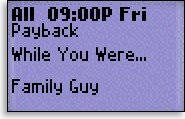
Program Guide
|
Like other Harmony models, you can “zap” (or bookmark) programs for later viewing in a special section on the Harmony website. To do so on the SST-659, highlight the current program (by selecting it), then hold the [Media] button for about one second. Bookmarked shows display their name, time zapped and genre, along with a Google search link. Interesting, but of minimal practicality.
One catch with the SST-659 over other Harmony models is that only two months worth of television listings are included in the base price. Afterwards, if you wish to continue listings, a yearly subscription costs $20 or a lifetime subscription will cost $40.
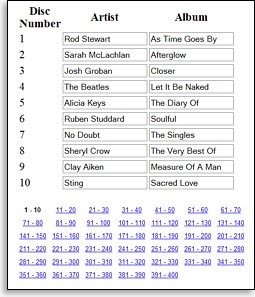
Adding CD media.
|
Beyond the program guide.
If you own a CD or DVD jukebox, the Harmony has a new feature just for you: a media guide of disc titles! When characterizing the DVD player, it’s possible to enter in the number of discs supported by that player, along with exactly how discs are selected (via keypad, on-screen menu, or separate buttons). Appearing only next to jukebox-style devices is a small “Setup Media” link leading to screens where your disc titles can be entered.
Since titles need to be entered one at a time and only 10 entry spots are shown at once, this process could take quite a while. To help, Intrigue has added a special option in “Advanced” user mode, where a standard CSV file of all disc titles can be uploaded. However, this option was still in testing during our review and only worked for CD jukeboxes. Although this capability is currently free, Intrigue’s remote comparison page shows that employing the CD or DVD media feature will incur a future license fee only for SST-659 owners. The exact amount has yet to be determined, but will likely be similar to program listings. Also planned for future release are media listings for MP3 jukeboxes.
Advanced finagling.
There are a few basic remote features that can be adjusted. The “Harmony Assistant” provides interactive on-remote help to anyone using the remote. Although useful for first time owners, the on-screen prompts between each major operation can soon prove annoying, so after a short time most users will opt to turn this off. In addition, the on-screen help system can be adjusted from “smart” mode, which only asks about devices that should be on, and “full” mode, which asks about every device in the system.
| 
