|
...Continued from Page 11.
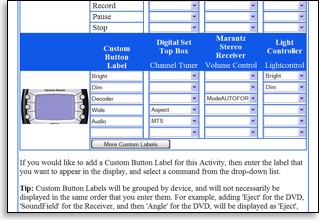
Adding commands to the LCD.
|
But wait! Didn’t I say earlier that there are six buttons around the screen? Yes, in fact I did – but the SST-659 doesn’t actually place any of these LCD-based functions on the top two horizontal buttons, instead opting to display the device or activity name in that space. This is an unfortunate waste of one third of the Harmony’s potential custom-labelled button resources. I can understand that users will want to know what mode they’re in, but there had to be some sort of compromise where all six keys could be used. The program guide (described later herein) manages to wedge in an extra line of text above its three listings per page, so this should be possible.
Customization has its limits.
The exact order of LCD-based functions cannot be easily modified. First, they are always grouped initially by device. They are then grouped, more or less, by the order in which they were created. As someone who’s picky over how their remote looks, I’d really like Intrigue to find some way to allow users to assign commands to specific buttons and pages. Also useful would be some indication of which page is currently displayed, and how many there are – at just 4 buttons per page, some of my devices ended up with nearly 20 screens, with no way to “go back” after flying past the correct screen!
The same problem also exists for the list of devices and extended activities – they’re always shown on the LCD in the order they were created (or, at times, in some unknown order). Furthermore, even activities mapped directly to hard buttons were needlessly duplicated a second time on the “More Activities” screen.
Depending on the activity, various advanced settings can be adjusted. For example: enabling “Smart Menu” or “Smart Zoom” modes for DVD players; setting whether the activity should automatically “play” on entering and “stop” on existing; changing how the [Guide] button behaves.
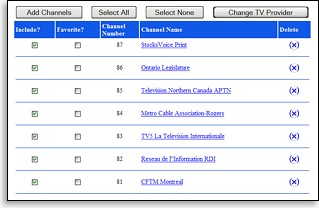
Selecting channels for the guide.
|
255 channels and nothing’s on...
One of the Harmony’s main attractions is integrated into the “Watch TV” activity – a complete television program guide! Users can pick from multiple television and cable providers along with their different channel packages, or basic antenna reception. No matter where you are in North America, the guide should work correctly. If you’re not in North America, then you may as well skip the next 5 paragraphs!
Up to 255 channels that you’d like to include on the Harmony are selected in two categories – whether they will appear on the remote, and whether they are one of your favorites. A default channel which the Harmony will automatically tune can also be chosen.
If the listing of channels by your provider is incomplete, new ones can be added to the list. Since channels are usually integrated into a downloadable program guide, it’s also possible to search and find the correct “Channel ID” for user-entered stations. In my case, the default channel selection was completely accurate. From 1 to 14 days worth of listings can be downloaded at a time. Multiple program guides can be integrated into the same remote (for example, digital cable and DirecTV), however there is a limitation on the total number of days that can be download into the remote’s adequate but still limited 2 megabytes of memory.
| 
