|
...Continued from Page 7.
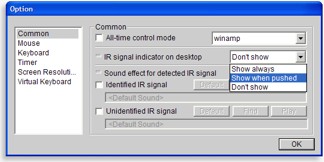
iMON Manager Options
|
Advanced options...
A large number of personalization items are stored under the iMON Manager’s “Options” category. A few have been mentioned, but more exist. To start, the maximum mouse cursor speed can be adjusted to one of 10 levels ranging between “low” and “high”. The cursor’s acceleration rate has 12 levels. These settings influence how the mouse pointer operates: the longer it’s moved in a continuous fashion, the faster it will go, up to the maximum rate. If the cursor is not moved for approximately one second, the now accelerated rate drops and it again moves slowly for greater accuracy. The delay and repeat rate at which keyboard commands are sent can also be tweaked.
For those who like their computers to make as much sound as possible, .WAV files can be set to play whenever a recognized (or unrecognized) infrared command is received. The driver also supports a special screen switching mode, which can be used to change the screen’s resolution quickly using the remote. A particular color depth and refresh rate can be set as default for a resolution, while unused modes can be deactivated. This feature isn’t automatically assigned a key on the remote, but if wanted can be easily added.
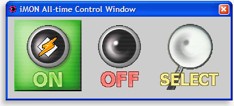
All-Time Control Mode
|
An interesting capability is the “all time control mode”, which is similar to a universal remote’s “punchthrough” mode. Once the iMON’s oddly named [Barracade] button has been pressed and a program activated, that program will now take precedence over all others.
For instance: if the “all time control mode” is enabled while surfing the internet, pressing any of the remote’s application-level keys (typically limited to grey buttons) will punch right through to another program, such as Winamp, even if Winamp is no longer visible on-screen. Other system-level keys continue to operate normally. A single program can be chosen as the default, however other registered programs can also be selected from the Program Launcher’s list when this mode is first started. When the punchthrough mode is deactivated, the original program is not closed but instead continues to run – and can be quickly reactivated when required.
When one remote isn’t enough.
Owners of expensive universal remote controls may decide that they have little use for the physical iMON remote if they plan on teaching its codes into that other super-duper clicker. If this is the case for you, the iMON Manager is already way ahead: it’s capable of registering any remote control utilizing nearly any type of infrared code format.
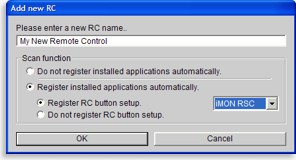
Adding a New Remote Control
|
Although the iMON Manager can only support one active remote control at a time, different remote profiles can be created and switched between in a fairly easy manner. The default “iMON RSC” profile is quite limiting in that it forces you to stick entirely to the original remote’s buttons and won’t allow the customization of a few functions – such as changing the joystick’s [Press] action from double-click to single-click.
However, two other profile types can be created: one based on the iMON RSC that can be customized to your heart’s content, right down to the 17 different joystick positions and adding other infrared codes, or a completely blank profile where you can start from scratch by learning codes from other remotes. With either of these profiles, the maximum button limitation rises from the iMON’s physical 42 to practically unlimited: if you can find an infrared code, the manager will learn it and let you assign a function.
| 
