|
...Continued from Page 3.
Thankfully, the iMON’s drivers are absolutely top-notch and make up for these slight shortcomings in spades with extraordinary customization potential.
Also on the bright side, most of the remaining system buttons are quite practical, such as the [Desktop] button which minimizes all programs, the program [Maximize/Restore] button which switches between windowed and full-screen states, the [Screen Saver] button, and the [Mouse/Keyboard] button which changes the joystick between mouse movement and 4-way cursor key commands with a center “Enter” function.
All the better to see you with!
All IR-based PC remotes ship with an infrared “eye” that plugs into the computer to receive signals from the remote... but the iMON’s designers seem to have taken that part description literally! Looking either like a miniscule webcam or something from a Robbie the Robot movie, the iMON’s transparent spherical “eye” measures a trim 1.2” across (3.2cm) and features a dark pupil-like shield over the actual IR diode. You could buy a pair of these and get really creative – give your computer an eye on the world!
Two red LEDs set into the black area indicate when the unit is powered and when it is receiving an infrared command. Bundled with the receiver is a small black plastic base-with-a-peg, to stop the eye from rolling around, plus a circular 3M foam pad and separate weak rubber magnet which apparently fit on the base’s bottom. The reason for including these items should be obvious, but the actual implementation is unclear – one side of each is sticky while the other side is shiny and slick and doesn’t peel off. Curious...
Setting up the software...
Extending from the rear of the receiver eye is a standard 5 foot (1.5 meter) USB cable to plug into any Microsoft Windows 98SE or higher PC. Mac computers are not currently supported and, judging by some of the remote’s button labels, aren’t planned. The iMON’s drivers ship on a CD, as does the 65 page user’s manual in Acrobat format (no paper documentation is included). For this review we used the latest available software version, 2.80.
The iMON’s drivers installed quickly, asked which model of iMON remote was purchased, then rebooted the computer. Afterwards XP detected four new devices: two iMON specific ones, plus a new mouse and keyboard. If your computer asks you to choose from a list of HID compliant mouse drivers, be sure to use the Microsoft one at the top of the list.
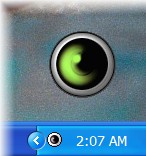
The iMON's On-Screen Display
|
The first noticeable difference after installation is a rather large black circle located in the bottom right-hand corner of the monitor. This is the combination infrared reception icon and on-screen status display. When a command is recognized for the current application, the circle flashes green. All unrecognized commands flash red. The same circle also displays mouse or keyboard mode information, volume levels, mute status and more. This icon can be set to three different modes: always show (the default), show upon receiving a command, or never show. It can also be repositioned.
| 
