|
...Continued from Page 6.
The “Timer” feature can be used to set a one-shot countdown. This can be a sleep timer, so that the computer turns off after a certain amount of time, or an alarm which plays a sound file at the specified time. After hitting the corresponding [Timer] button on the remote, settings are changed with the joystick. Only one timer can be active at a time, but both modes can be set with absolute or relative lengths of time. So, it’s possible to turn the computer off at exactly 1:00AM, or 120 minutes from “now”. The alarm sound is customized in the “Options” screen (described shortly). A single .WAV file can be chosen, along with a playback duration of 1 to 5 minutes. If the realistic foghorn from Microsoft’s Aquarium theme pack repeating constantly for 5 minutes doesn’t wake you up, then...
Virtually there.
The final feature, “Virtual Keyboard”, was added to the iMON’s drivers during the review process. Virtual Keyboard permits use of the remote’s keypad to enter alphanumeric characters, similar to the system employed by many cell phones. This feature doesn’t have a corresponding hard button on the remote (switching the [Mouse/Keyboard] button to this would have removed other functionality), but is automatically assigned the first position on the Application Launcher. It can also be placed on a different button if desired.
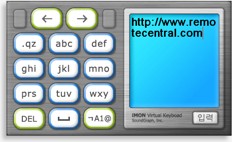
The Virtual Keyboard
|
When the Virtual Keyboard is active it displays a small window with an array of buttons on the left, mimicking the 14 grey buttons near the top of the remote, along with a preview of entered text in a window on the right. Letters are assigned three-to-a-key in alphabetical order to buttons [2] through [9], with “Q”, “Z” and the period on [1], plus “space” on [0]. The cursor’s position within the entered text is adjusted left and right with the [Screen Saver] and [Timer] buttons, characters can be deleted via [Desktop], and the [Maximize/Restore] button is used to switch between several character layouts. There’s no need to memorize these button assignments, as they’re all clearly indicated on-screen.
Five character keyboards are available: uppercase, lowercase, numerical, ASCII symbols, and customized. The customized page is set up on the “Options” screen, where each of the 10 number keys is given a string of text. The [1] and [2] keys are hard-coded to a username and password, while the rest can hold anything – “.com”, email addresses, web URLs and more.
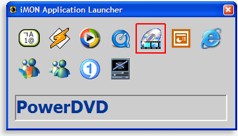
The Program Launcher
|
Text can be entered in two ways: either use the digit buttons on the remote just like a telephone, or move between the on-screen buttons with the joystick. When you select a new letter, it’s automatically appended to previous letters. The iMON’s entry method doesn’t operate exactly like most phones, in that a short pause after entering one letter will not let you add another letter from the same key. In those cases you must manually advance the cursor with the right arrow button. Finally, a couple of the remote’s button assignments could be enhanced in this mode: for instance the [Backspace] key does nothing, while the [Space] key will activate the button highlighted on-screen.
The Virtual Keyboard is a great addition which replaces the most important part of a standard keyboard. It’s certainly not a method you’ll want to use for entering much more than a couple dozen of characters at a time, but kudos to SoundGraph for taking the initiative and adding it. I’d even like to see them take the other virtual keyboard, already created for macro entry, and making it joystick navigable for access to the “F” and other advanced system keys.
| 
