|
...Continued from Page 7.
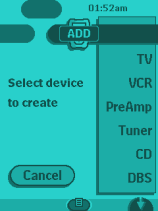
Creating a device. |
Creation or cloning...
Another "Mode Menu" option, "Add", is for inserting a new component. You can either create a new device based off of one of the default templates, duplicate an existing device in its entirety, or restore a device you may have previously deleted. Quite a few default layouts are provided - TV, VCR, Preamp, Tuner, CD, DBS, LD, DVD, Tape, CDR, Cable Box, Audio Processor, WebTV, Flat TV (HDTV), Home Controller, MD, PTVR (TiVo or ReplayTV), AOL TV, plus the ambiguous "Other". Devices can be created with or without the default Philips RC5/6 codes, however the Pronto will not automatically ask to set a preprogrammed code on new devices. That must be done through the "Brand" "Mode Menu" option.
New devices are always added to the end of the device list - an undesirable position if it's one of your main components. I'm sure it will be a relief to many that there's a "Move" function to specifically address that concern - although this can't be used to move actual buttons or commands around (pity). Any changes made here will also be reflected on the "Home Menu".
The final "Mode Menu" option is "Delete", which can be used to hide a button from view or remove an entire device. LCD buttons are not permanently removed - only their functions are erased, causing the Pronto to no longer display them under normal use. Their position and label remains intact. If you delete an entire device all is not lost either - as mentioned earlier, the "Add" function can be used to restore an accidentally removed template. In the unlikely event that free memory grows scarce, the Pronto will enter a special cleanup mode that basically takes out the trash - deleted items - and returns with a neat and orderly file afterwards.
If you run out of steps, call Guinness!
There's nothing like sitting down, pressing a button, and having your entire system turn on in mere seconds. The Pronto, while not supporting macros on any button without the aid of ProntoEdit, does have an entire "Macro Menu" to store your automated conceptions. Basically a mirror image of the "Device Menu", you can sort macros into different groups with up to 5 pages of 5 macros each. Each macro can contain 255 steps, including delays. With ProntoEdit, macros can even reference other macros, meaning that the number of steps is effectively unlimited. The Macro's "Mode Menu" is essentially a truncated version of the "Device Menu's" version and features many of the same commands such as "Use", "Label", "Add", "Delete" and "Move" - all of which operate in the exact same manner. However, of importance is the new command "Edit" that replaces "Learn", for the recording or editing of a macro.
Once in "Edit" mode with a macro button selected, the remote can be navigated as usual - all commands entered are automatically recorded with a loud beep confirmation. Switching devices does not count as a step. When finished, pressing the "Macro Menu" button returns you to a screen that lists all entered commands.
On-board macro editing.
The neat thing with the Pronto is you can fully edit macros, right on the remote. Selecting a particular step activates two arrow buttons which are used to reposition the command up or down the list. Another button, [Delay], adds a pause to the macro of between 0.1 and 99.9 seconds, in 0.1 second increments. When a length has been chosen, the arrow buttons move it anywhere in the list. It is also possible to delete any commands that don't belong.
|
|

