|
...Continued from Page 6.
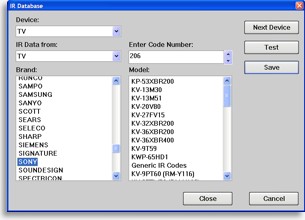
Selecting database codes.
|
Such workarounds aren’t necessary with the MX-700! Universal Remote Control has found a way to enhance the built-in database to include both infrared commands and their proper function names. Thus, when assigning a code, the remote creates however many LCD pages are needed, all containing nearly perfect labels. I say “nearly perfect”, as some labels remain a bit cryptic: for my TV, “AU-SO” was the label given for Sound Mode, “SW-SO” for PIP Swap and “FR-FO” for PIP Freeze.
Database device categories include Audio, Auxiliary, Cable, CD, DVD, DVR, LD, Lighting, Satellite, Tape, TV, VCR and Web TV, with hundreds of brands available. Universal Remote Control is also making an attempt to reference code numbers with the product or remote control models they’re known to work with. Although this sounds like an impossible, never-ending task doomed to obsolescence each time a company releases a new product, it’s an admirable goal.
Specific code numbers can be tested to see if they work, through a connected MX-700, by hitting the “Test” button in MX Editor. This actually only sends the [Power] command, so isn’t useful for components that don’t have remote-controllable power, or if the component isn’t anywhere near the computer. As a compromise, Universal Remote has added a somewhat quick download function that merely transfers preprogrammed commands, allowing the actual remote to be used to check out a specific code set, in depth. Even with this provision, it may take quite a while to find the most functional number.
Adjusting what you see.
Step number three according to the software is editing each device’s LCD pages. If the functions included in the database aren’t well arranged, are missing commands (a common issue), or if you skipped assigning codes altogether and need new buttons, this is where new LCD pages are created and command descriptions are edited.
The MX-700 is capable of holding up to 4 LCD pages, each with 10 commands, under every one of its devices – that’s twice as many pages as the MX-500. That means that each device can have 34 hard-labelled and 40 soft-labelled buttons, for a combined total of 74 commands per device. That’s exceptional! Combine this improvement with twice as many devices, plus a [Main] page whose hard buttons can be customized separate from the rest of the remote, and there’s more than enough room for one or even two complete home theater systems.
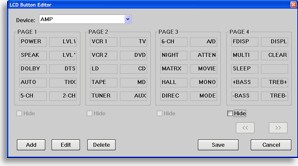
Editing LCD pages.
|
Labels are entered only in capitals (although from a technical standpoint the MX-700’s LCD design could support lowercase letters and proportional spacing) with standard alphanumeric characters. Only a few ASCII symbols are available. Labels on the left side of the screen are automatically left-justified, while ones on the right logically right-justify. The remote itself supports several function icons, such as directional arrows, stop, rewind etc., but there’s no obvious way in the MX Editor software to select them. It’s not impossible, though, as the table of “matching” characters below shows. Enter the character on your keyboard and you’ll get the proper symbol when the file is downloaded to the remote.
] = Left
[ = Right
\ = Up
' = Down
|
@ = Fast Forward
* = Rewind
% = Pause
; = Stop
|
|
|

