|
...Continued from Page 6.
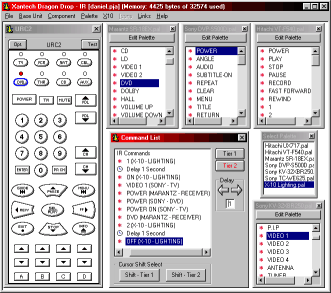
Dragon Drop's main window.
|
Stringing it all together.
The "Select Palette" window displays a list of all .PAL files stored on your hard disk. Tapping one opens the .PAL file in a new window, displaying all contained commands. You can have as many .PAL files open at once as you wish, dragging and dropping as many commands as you want to the aforementioned "Command List". Functions on the "Command List" window allow you to drag-and-drop custom macro delays. The sequence of commands can be easily changed by dragging something along the list. Deleting a command is done by right-clicking on it - something I don't normally associate with that mouse button. It's also possible to drag a command right onto a device button, but I found that method to operate erratically - sometimes the command wouldn't be added.
Press and hold - with extra starch.
The PC software adds several unique capabilities to the URC-2 that can't be duplicated on the base remote. The first is provisions for two tiers of commands. "Tier 1" is the base tier, where commands usually reside. If you only have one tier, the URC-2 will operate like any other remote control with repeating signals (ie. volume, fast forward). However, if you add commands to the "Tier 2" list you can effectively double the number of functions each device can contain. With both tiers active, commands located on layer one are accessed by simply pressing the button. Layer two is accessed by pressing and holding the button for one second. This could have presented a problem with the use of menu functions on the transport keys. Since certain transport functions such as "Fast Forward" and "Rewind" need to be held down, how would this work in combination with a "Press and Hold" for menu commands on Tier 2? And would you really want to hold the button for an entire second each time you needed to click [MENU UP]? So...
As you probably guessed, Xantech came up with a solution! Called the "Shift Tier" function, it operates much like the "Caps Lock" key on your computer's keyboard and gives you direct access to "Tier 1" or "Tier 2" for the 9 transport keys. The remote will "stick" on that tier until this setting is next changed. The only downside is that these two "shift" functions must be assigned to hard buttons of their own, but as they can still be used in combination with the regular "Press and Hold" function, both commands could be stored on a single button or as "Tier 2" functions for other keys, such as Channel [UP] or [DOWN].
When adding commands in Dragon Drop-IR to "Tier 1" or "Tier 2", the software maintains the last tier selected even when a new button is chosen, making it sensible to configure one entire tier for a device and then move on to the next.
When push comes to "punch".
Another feature that only the PC software provides is the ability to "punch though" any number of keys. A "punch though" is essentially a method of taking a command from one device and duplicating it to the same key on others. Though this feature is usually done on a device-by-device basis, Dragon Drop-IR instead punches through to all devices at once. Essentially an automated way to copy buttons throughout all devices, "punched-through" keys can still be deleted or changed after the fact, without affecting the remainder. This feature could be duplicated by the user, with a little more work, via the software's ability to copy a button to anywhere else on the remote.
| 
