|
...Continued from Page 5.
If you right-click over a particular command you'll find the interesting menu option: "Import discrete code". This allows you to cut-and-paste any Pronto-formatted IR hex code from a .CCF file or from Remote Central and insert it into your URC-2 remote control configuration, with a minimum of fuss.
Practically written in stone...
Although new brands may be added to the master list, if you go any further than that you'll come across a few weaknesses in how the palette editor was designed. First, any new type of component you create is added to each and every brand. So, even though you may only want three different VCR entries under one or two brands, they'll instead show up everywhere. In addition, when you create a new component you'll need to enter each button you'll need right off the bat - because you only have one opportunity to get it right. While it is possible to add, remove and edit specific component buttons under a particular brand, this is one place where changes are not duplicated to other devices. It is also impossible to delete a new type of component once it has been created.
Adding new command labels may be easy when creating a new device - you can type in a whole list at once - but it's laborious when modifying an existing one. For each new command the software requires you to right-click over label list, select "new function", enter the label, press [ENTER], then repeat until finished.
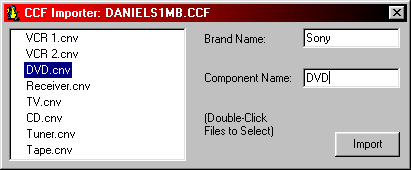
Importing a Pronto CCF.
|
Borrowing from the most unusual places!
One of the most interesting features in the Dragon Drop-IR software is its ability to import Pronto .CCF files right into the Palette Editor's master list. Accomplished via the "File" menu's "Import CCF" command, the Dragon Drop-IR software automatically unzips and presents a list of all devices contained in the file. Select the .CCF's device name, enter the brand name, type of device and the program will automatically generate an addition to the Palette Editor containing all commands from that file. Nifty!
After all commands have been learned or copied, it's time to create the individual palette (.PAL) files. This is done by returning to the screen for each device where you learned commands, pressing the "Add" button and selecting a command. The software will prompt you for a file name. You must then add each command you learned - separately - to the right-side window. It does not add everything automatically. Each device will require its own .PAL file.
Fortunately, .PAL files can still be edited after their creation. New commands can be added, removed, renamed and repositioned without going through the Palette Editor. Since .PAL files are stored in a directory, it's a simple matter to download new device configurations right off the Internet.
| 
