|
...Continued from Page 5.
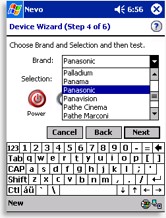
Selecting Preprogrammed Codes
|
Most brands have a number of available code sets and the Nevo places them in order of popularity. Codes are tested from the same screen where brands are selected. Several buttons are provided in order to check out the code, but there’s no way to see an entire command list: if multiple sets all work you’ll have to guess as to which contains the most useful function complement. The final two screens customize the device’s appearance, picking from one of the 22 bundled device icons and entering a custom text name.
Performing a code search is quick, if not automated: selecting the next code does not automatically send out a test signal.
Learning to do more.
As I’ve commented in the past, Universal Electronics clearly maintains one of the best code databases on the market – they claim 110,000 embedded IR codes! Perhaps because of this, UEI has been reluctant to include “real” learning capabilities in the majority of their remotes – only their previous touchscreen model, the Mosaic (AKA One For All Director), had enough memory for more than a couple of dozen learned commands.
Since modern handheld computers come with vast amounts of storage space, it’s pleasing to see that the Nevo makes the most of it by allowing for an unlimited number of learned commands. So, if the database doesn’t have a code that works with your exact device or is missing an important function, you can learn everything off the original remote. That’s the appeal of a learning remote: preprogrammed codes rarely cover everything, so learning fills in the holes. The Nevo can also download new codes from its online site, something we’ll cover shortly.
Assuming the preset code screens don’t control every single device function from your original equipment, first and foremost try learning the codes off an existing remote. Entering a mode that UEI calls “Express Learning”, one can learn normal infrared signals onto any of the available LCD-based buttons. Although signal frequency range specifications were not provided, I had no problems with any of my test devices. Learning was quick and, most importantly, reliable.
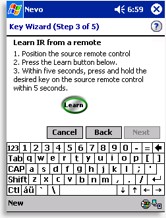
Adding a New Button
|
The “express” part of “Express Learning” is that the Nevo doesn’t force you to keep re-entering learning mode after each button – something I found tedious on their Mosaic remote which took 11 steps between each learned code. UEI has shortened the process to just 3 steps, but also managed to create a new snag: Express Learning only works on existing buttons. If you wish to add new functions on completely new buttons, the process is once again quite lengthy.
Involving informative help texts, numerous confirmations and one operation per screen, adding a single new button with a learned signal is a minimum 13 step operation. Are these steps informative and easy to follow? Certainly... for the first few times. After that, I was itching for an advanced mode that would simply allow me to get what I want done, with a minimum of fuss. Despite the lengthy procedure, the Nevo fails to ask where you want the new button placed and instead sticks it on the first available space – something that takes a minimum of 4 additional steps to correct. Perhaps UEI should have added “Express” everything!
| 
