|
...Continued from Page 3.
Setting it up for your system.
Although the Guide Remote sports a serial port which you'll need if you want program listings (and who wouldn't), the remote cannot actually be configured on the computer. Instead, all device assignments and macros must be entered on the remote itself. The Guide Remote supports up to 16 devices, including televisions, VCRs, cable boxes, satellites, CD players, receivers, amplifiers, tape decks, DAT decks, phonographs, DVD players, LD players, home control systems and more - needless to say practically everything under the sun.
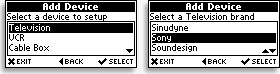 Devices are configured by pressing the [Menu] hard button. Normally a button labelled so would be used with a TV or DVD player's on-screen [Menu] function, but in this case it's only used to enter the remote's setup menu. Configuring options and devices is accomplished mainly through the directional cursor buttons. The [Right] and [Select] buttons are used to advance through options and screens, the [Left] button is used to go back, while the [Up] and [Down] buttons change settings. This is an extremely intuitive and logical system that makes the Guide Remote a pleasure to set up.
Devices are configured by pressing the [Menu] hard button. Normally a button labelled so would be used with a TV or DVD player's on-screen [Menu] function, but in this case it's only used to enter the remote's setup menu. Configuring options and devices is accomplished mainly through the directional cursor buttons. The [Right] and [Select] buttons are used to advance through options and screens, the [Left] button is used to go back, while the [Up] and [Down] buttons change settings. This is an extremely intuitive and logical system that makes the Guide Remote a pleasure to set up.
Configuring a device is particularly easy: select the type of device, the brand name, then start testing the built in codes. No cryptic code numbers required - or even provided! A new screen is presented for each possible code set where every single function can be tested, before the code is accepted or rejected. This is very handy as there are often multiple codes that all operate a single device, the difference being in what and how many advanced functions are available.
If a code can't be immediately found, the remote can also search through the entire database for a component type when the "Unknown" brand is selected. Since code searching is normally seen as a last resort, it's a pity that the Guide Remote's particular procedure requires a lot of patience - it can take 5 or 6 seconds to cursorily test each code. That works out to a minimum of 30 minutes to get through the entire Television database! Even the massive catalogue of brand names can take a while to sift though since there's no way to jump to certain letters, but the Guide Remote will scroll quicker through the list if a button is held down. It's rare that one can complain about too much of a good thing!
Learning to do without...
Prominently missing from the Guide Remote are any code learning capabilities. Although UEI's preprogrammed database is the best in the market - the chief reason why so many other remote manufacturers license it - it's not infallible. For instance, it does not cover every single product in existence and can't include devices that don't yet exist. According to the manufacturer they are working on ways for the code database to be upgraded to new versions by the user, but nevertheless the lack of an otherwise commonplace learning function is a very serious issue if a potential owner's primary concern is total system integration.
Something also absent on the Guide Remote are device hard buttons. Instead of employing dedicated buttons for each device - which would have been impractical with 16 possible components - devices are instead changed by hitting the [Mode] button on the right side of the LCD screen. Each time that button's pressed a large banner for the next device scrolls into view and bingo, that's now the active component. Devices are shown in the order they are configured and can't be rearranged at a later date (unless you delete everything and start over). When there are multiples of a particular type of device they are automatically named "TV #2", "TV #3", et cetera. Device names cannot be changed, which is a shame since the Guide Remote's screen lends itself so well to such customization.
| 
