 |
 |
|
|
Consumer Electronics Control Wiki
|
|
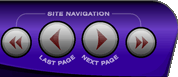 |
|
|
|
 |
|

The following page was printed from RemoteCentral.com:
This Wiki entry is maintained by Remote Central members - so if you spot an error or have additional information, please update it!
| | | Brand: | Sony |
| Device Type: | HDTV DVR |
| Model/Series: | DHG-HDD500 |
| Model Year: | 2005 |
| Information: | [Link: esupport.sony.com] |
| Configurations: | Search the file area |
| | | | | | | Dimensions: | 16.94" wide × 3.25" high × 14.00" deep 43.03 cm × 8.26 cm × 35.56 cm |
| | | | | | | Notes: | This device tends to prefer longer minimum repeats than other Sony devices. Previous Channel is missing on the original remote, but the function is available (see Codes below).
When connected via HDMI it will randomly (and often regularly) revert back to "Auto HDMI" output resolution, if another is selected (such as fixed 720p, 1080i).
TV Guide Diagnostic Menu
Go to the main Guide Setup menu (the one with three options). Move the cursor highlight over the first option, "Change System Settings" but do NOT hit Select. Type in the number "753159852". You'll now be in the diagnostics menu... use up/down to select category, and left/right to see other screens. When you first enter the menu, if you hit RIGHT you can see what Host Channel it's using (ignore the VBI Channel, that seems to just be the last channel you were on before entering).
Most of the screens won't be particularly useful, but there's one where you can see your Guide packet decoding statistics and, if you tuned the Host channel before entering diagnostics, you can see live decoding statistics.
DVR Diagnostics Menu
Press MENU, SCREEN MODE (WIDE) followed by 1-2-3-4. You'll get a screen with the following options:
- Main
- Software Main
- Software Module
- Firmware
- Network
- HDD
- Signal
Most feature detailed statistics on the unit's software and hardware states, however the very detailed "Signal" screen might be useful for decoding reception issues.
DVR Demo/Test Menu
Press MENU, SCREEN MODE (WIDE) followed by 9-0-1-2. You'll get screen with the following options:
- Demo Mode
- Restore Factory Default
- Format Hard Drive
- Reset User Configuration
- TV Guide
The "Factory Default" reset will return the entire unit to its original state, unlike the Guide's "reset" option which just does the Guide.
For diagnosing TVGOS problems, the "TV Guide" option features a "G* Factory Test" item which will perform a test on the last accessed station and determine whether valid TVGOS data is being broadcast.
DVR Repair Menu
When the unit boots up, the instant Welcome appears, press and hold Menu and Format simultaneously. Keep holding until the display says Repair?. Release both keys.
Then press and hold one of the following keys:
FORMAT to get "Clear NVM?" (NVM = non-volatile memory)
SELECT to get "Zero HDD"? (resets CPRM code? does not appear to modify the disk itself)
EXIT to get "Wipe Unit?" (performs both a Clear NVM and Zero HDD in one operation)
Release the key.
Once one of the above questions is displayed, there is a lengthy confirmation step to actually execute the operation. You'll notice there's a 1 displayed above the operation name.
Press and hold Guide until the number changes to a 2 (takes about 5 seconds).
Release Guide and press Exit until the number changes to a 3.
Release Exit and press Format until the number changes to a 4 - the operation will then begin. |
| |
|
|
|
Input Options
| | | Infrared: | Yes
- Supports 2 codesets |
| IR Input Jack: | No |
| Proprietary input: | Yes |
| Radio Frequency: | No |
| RS-232 (Serial): | No |
| Network IP: | No |
| Bluetooth: | No |
| USB: | No |
| DC Trigger: | No |
| | | Output Ports
| | | IR Output Jack: | No |
| RS-232 Output: | No |
| DC Trigger: | No |
| |
| |
|
Discrete Codes
| |
| Power: | Yes |
| Inputs: | N/A |
| Sound Modes: | N/A |
| Picture Modes: | N/A |
| Screen Modes: | No |
| |
| Delays/Timings
| | | Power On: | Unknown |
| Switch Inputs: | Unknown |
| Inter-command: | Unknown |
| |
|
|
|
| Important Codes & Commands |
Code 50 Power On
0000 0067 0000 0015 0060 0018 0018 0018 0030 0018 0030 0018 0030 0018 0018 0018 0030 0018 0018 0018 0018 0018 0030 0018 0018 0018 0030 0018 0030 0018 0018 0018 0030 0018 0018 0018 0018 0018 0030 0018 0030 0018 0030 0018 0018 01d9
Code 50 Power Off
0000 0067 0000 0015 0060 0018 0030 0018 0030 0018 0030 0018 0030 0018 0018 0018 0030 0018 0018 0018 0018 0018 0030 0018 0018 0018 0030 0018 0030 0018 0018 0018 0030 0018 0018 0018 0018 0018 0030 0018 0030 0018 0030 0018 0018 01d9
Code 50 Previous Channel
0000 0067 0000 0015 0060 0018 0018 0018 0018 0018 0030 0018 0030 0018 0018 0018 0030 0018 0030 0018 0018 0018 0030 0018 0018 0018 0030 0018 0030 0018 0018 0018 0030 0018 0018 0018 0018 0018 0030 0018 0030 0018 0030 0018 0018 01d9
Code 51 Power On
0000 0067 0000 0015 0060 0018 0018 0018 0030 0018 0030 0018 0030 0018 0018 0018 0030 0018 0018 0018 0018 0018 0030 0018 0018 0018 0030 0018 0030 0018 0030 0018 0030 0018 0018 0018 0030 0018 0030 0018 0030 0018 0018 0018 0030 01d9
Code 51 Power Off
0000 0067 0000 0015 0060 0018 0030 0018 0030 0018 0030 0018 0030 0018 0018 0018 0030 0018 0018 0018 0018 0018 0030 0018 0018 0018 0030 0018 0030 0018 0030 0018 0030 0018 0018 0018 0030 0018 0030 0018 0030 0018 0018 0018 0030 01d9
Code 51 Previous Channel
0000 0067 0000 0015 0060 0018 0018 0018 0018 0018 0030 0018 0030 0018 0018 0018 0030 0018 0030 0018 0018 0018 0030 0018 0018 0018 0030 0018 0030 0018 0030 0018 0030 0018 0018 0018 0030 0018 0030 0018 0030 0018 0018 0018 0030 01d9
|
|
No files have been uploaded for this model.
Use the red Wiki Toolbox below to upload a file! |
|
About this page...
This page contains information on how the Sony DHG-HDD500 can be controlled, along with useful tips, tricks and commands to make integrating this device into a universal remote control or other control system faster and more reliable.
This entry was last updated on Thursday April 30, 2009 at 03:57 by Daniel Tonks.
|
|
|
|
|

